- Published on
Enabling SQL Server Agent in SQL Server Express Edition: Permissions and Troubleshooting
- Authors
- Name
This article addresses the process of enabling the SQL Server Agent feature in SQL Server Express Edition, focusing on permissions and troubleshooting. The SQL Server Agent plays a crucial role in scheduling and automating tasks in database management. However, enabling it in SQL Server Express Edition requires specific steps and attention to permissions. This article provides a comprehensive guide to navigate these intricacies.
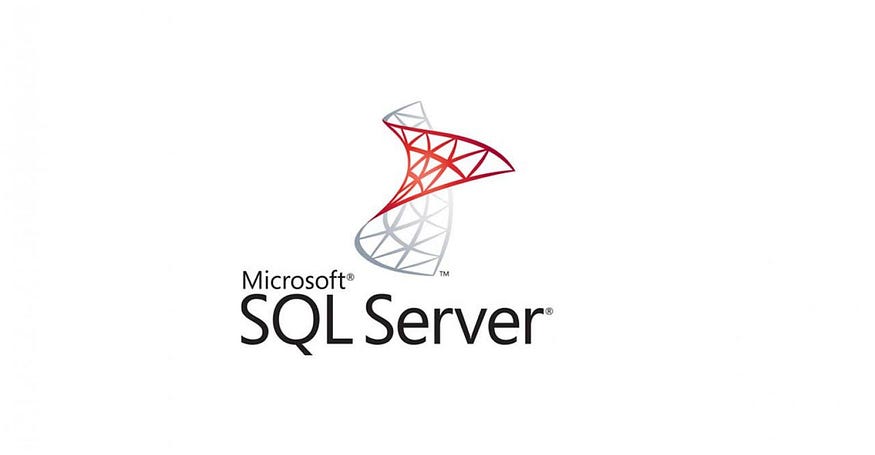
Introduction: SQL Server Express Edition is a popular choice for small-scale database applications due to its cost-effectiveness and feature set. However, certain advanced features, such as the SQL Server Agent, are not enabled by default. The SQL Server Agent is essential for automating tasks like backups, maintenance, and job scheduling. This article explores the process of enabling the SQL Server Agent in SQL Server Express Edition and addresses common permission-related issues.
Step 1: Logging In Using SQL Server Management Studio (SSMS): Begin the process by opening SQL Server Management Studio (SSMS) and logging in to your SQL Server Express instance with administrative credentials.
Step 2: Accessing SQL Server Express Properties:
- After successfully logging into SSMS, locate your SQL Server Express server name in the Object Explorer and right-click on it.
- Choose “Properties” from the context menu.
Step 3: Accessing Security Settings:
- Select the “Security” tab from the left-hand menu.
- Choose the “SQL Server and Windows Authentication mode” option. This is a crucial step to enable the SQL Server Agent (sa) feature.
Step 4: Saving Changes:
- Click the “OK” button to save the changes.
- Restart SSMS if necessary.
Step 5: Creating and Enabling the SQL Server Agent (sa) User: Utilize the following SQL queries to create and enable the SQL Server Agent (sa) user:
USE master;
GO
-- If the 'sa' user does not exist, create it with the following query
CREATE LOGIN sa WITH PASSWORD = 'YourPasswordHere';
GO
-- Add the 'sa' user to the sysadmin role
ALTER SERVER ROLE sysadmin ADD MEMBER sa;
GO
These queries will create a ‘sa’ user and assign it to the ‘sysadmin’ role.
Step 6: Saving Changes and Restarting the SQL Server Service: Use the following SQL queries to save the changes and restart the SQL Server service:
-- Save the changes
USE master;
GO
EXEC sp_configure 'show advanced options', 1;
RECONFIGURE;
GO
EXEC sp_configure 'Agent XPs', 1;
RECONFIGURE;
GO
-- Restart the SQL Server service
-- This step ensures all the changes take effect
-- Note: Perform this step when restarting the service
Conclusion: Enabling the SQL Server Agent in SQL Server Express Edition enhances its functionality for task automation and management. By following the steps outlined in this article, users can navigate the intricacies of permission management and successfully activate the SQL Server Agent feature in their SQL Server Express instances.
