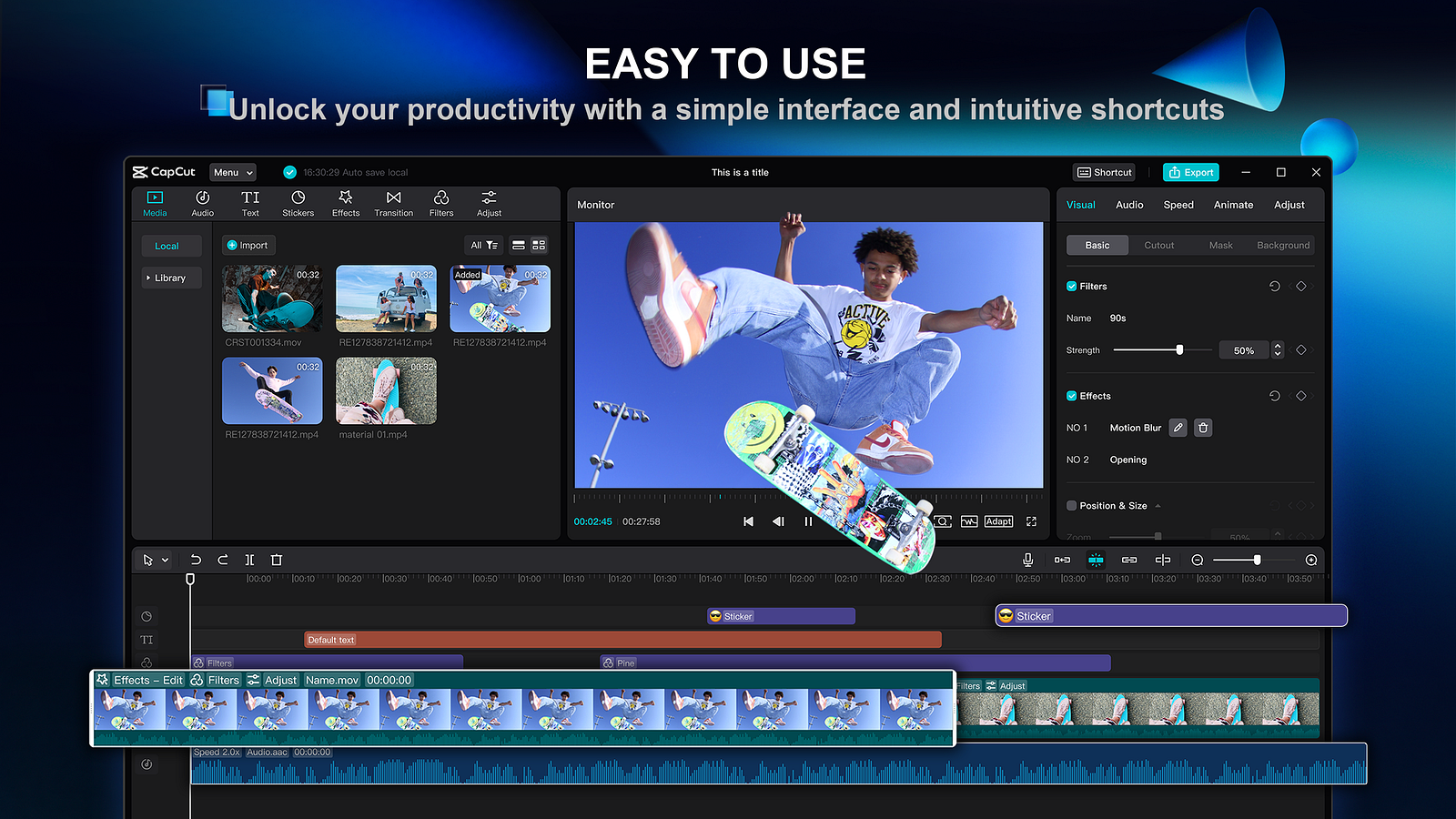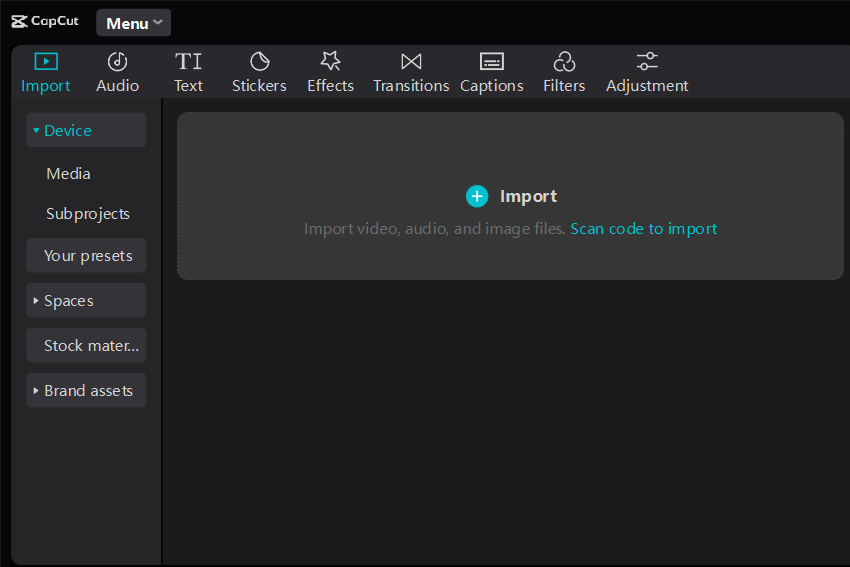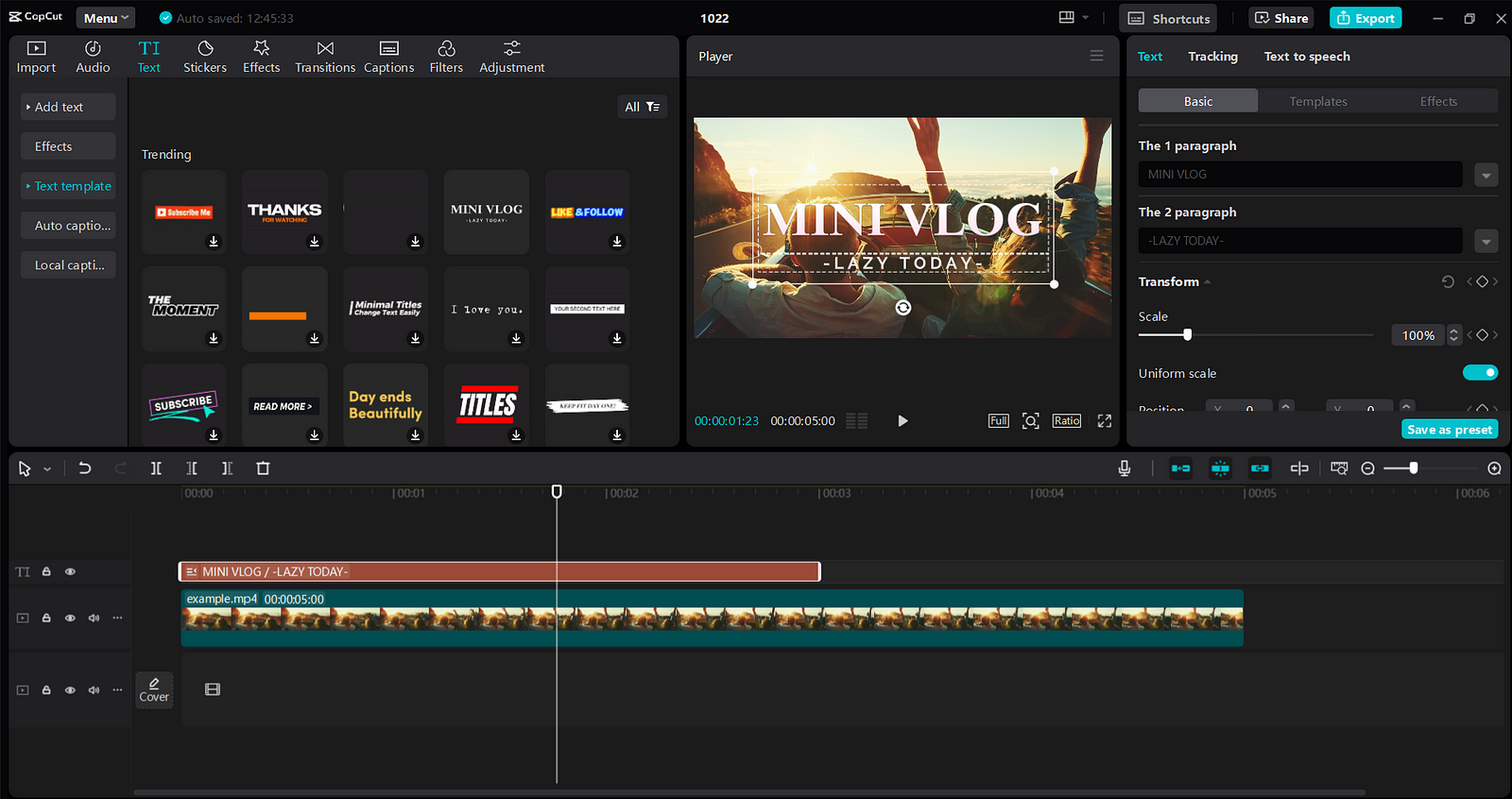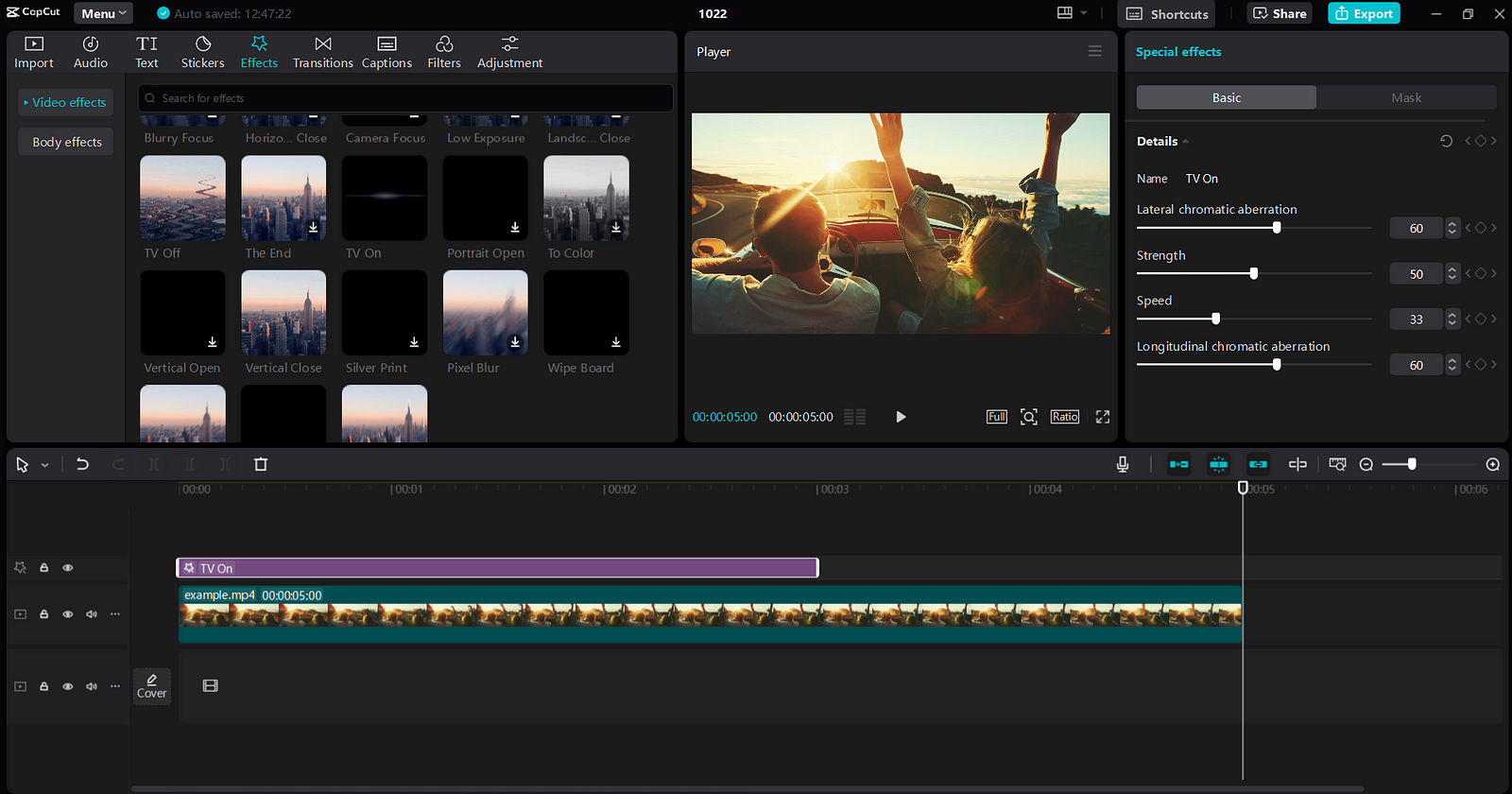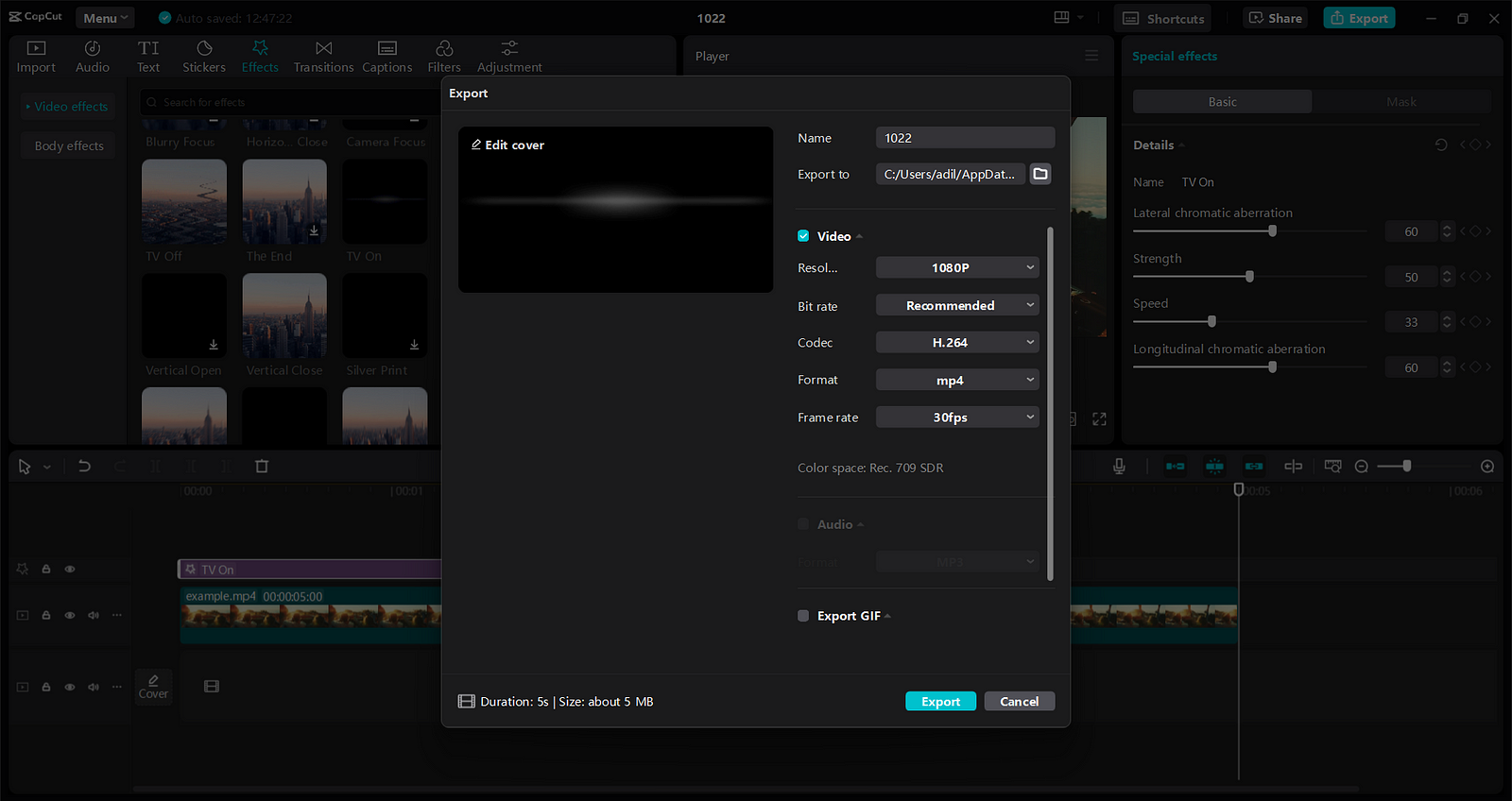- Published on
How to Edit Cooking Tutorials Using CapCut's Features
- Authors
- Name
Do you ever wish to show the world your favorite recipes? CapCut simplifies making cooking tutorials and adds a fun touch. This free video editing software comes with features like text overlays, easy transitions, and speed settings. These tools improve the clarity of your instructions and maintain viewer attention.
With CapCut, you can easily speed up the cooking process or highlight important steps using text in your videos. Visit our entire blog to find out how you can upgrade your cooking tutorials today!
The Role of Visual Appeal In Cooking Tutorials
1. Engaging with High-Quality Visuals
High-definition visuals help to maintain the audience's interest. With clear lightning and smart camera angles, you can highlight food preparation, making it look delicious. Plus, removing the background from the videos results in a polished and professional style. These features make tutorials more fun and allow viewers to concentrate on the cooking steps without getting distracted.
2. Highlighting Important Steps In Recipes
Highlighting important steps in recipes helps viewers understand better. Tools like zoom effects and focus features in CapCut can highlight important parts. These effects work well when you add ingredients or demonstrate cooking methods. In turn, this approach clarifies the process and adds excitement. This helps everyone to cook confidently and have a good time.
3. Enhancing Viewer Understanding Through Visual Effects
Adding light visual effects, like filters and colour adjustments, makes the food look better. These effects brighten colours and textures, making meals more inviting. Also, adding text-to-voice options allows everyone to enjoy the content. This features creators a more inclusive experience for various needs.
How CapCut's Features Upgrade Cooking Tutorial Engagement
1. Adding Text Overlays for Ingredient Lists
Open your video in CapCut to start adding text overlays for the ingredient list. Click on the "Text" option and select "Add Text." After that, add your ingredients one by one. You can also change the size and color to make them more noticeable. Further, you can add a text-to-voice option that vocalizes the ingredients when they appear on the screen to support viewers. This makes it simple for viewers to follow without rewinding.
2. Integrating Transitions for a Smooth Flow
Transitions help your video flow better, making it appear more professional. Effects such as fade-ins or slide transitions between cooking steps make watching more enjoyable. These effects help viewers transition easily between segments, maintaining their focus and boosting engagement. A smartly used transition can improve your tutorial, adding enjoyment and a professional touch.
3. Speed Control for Important Steps
Speed control in CapCut can improve the main steps of your video. Slowing down actions like kneading dough or whipping helps viewers understand what you are doing better. They can notice each movement and comprehend the technique in a better way. On the contrary, making simple steps faster adds liveliness and fun to the video. By doing this, you keep your audience focused and make sure they grasp the essential information well.
Step-by-Step Guide to Editing Cooking Tutorials Using CapCut
1. Import and Organize Video Clips
Open CapCut and start a new project to import and organize your video clips. Press the "Import" button to pick your video files from your device. You can simply move clips into the timeline by dragging and dropping them. Moreover, you can organize your clips with folders or labels to keep everything in order. This configuration simplifies your editing work, helping you easily find and change your footage.
2. Add Essential Text Overlays
To add text overlays, first tap the Text button and choose Add Text. Enter the text you want, such as ingredient names or instructions. Along with this, you can adjust the font, size, and color to maintain a consistent look. You can also customize styles like bold and italic and also modify the spacing. Plus, confirm that every text overlay fits the theme of your video for a clean appearance. Lastly, move the text to place it properly on the screen.
3. Adjust Speed for Specific Sections
Open your project to set the speed in CapCut. Touch the video, and after that, select the Speed icon found at the bottom. Use the slider to modify how fast the playback goes. Then, reduce the speed of essential skills, like chopping, to improve understanding.
Conversely, to keep viewers interested, speed up the video for repeated actions. This allows you to focus on important scenes while verifying the video remains interesting for viewers. Also, play around with speeds to see which one gives the best effect!
4. Apply Transitions and Effects
Insert transitions and effects into the clips you want to work on. Click the small box located between them to open the transitions menu. You can decide on different effects, such as fades or slides. You can further set the duration to create a more fluid look. Make your tutorials more impressive by applying the "remove background from video" feature for a clean look. This gives your videos a neat and professional look, which helps keep viewers interested.
5. Export and Share on Social Media Platforms
Click the "Export" button to download your video in high quality. Opt for 1080p resolution to get the best quality possible. Plus, you can post your cooking tutorial directly on platforms like YouTube and Instagram. This helps it reach more people and get more attention.
Tips for Making Cooking Tutorials More Engaging
To make cooking tutorials fun with CapCut, choose popular music to create a vibe. Use interesting transitions for a smooth experience, and add trending hashtags to increase social media reach.
Wrapping Up
CapCut is a great free video editor software for making cooking tutorials. It provides simple features like auto-captioning and voiceover, allowing you to easily add your unique style. Further, you can make your videos exceptional with color correction, filters, and animated text to attract viewers.
Its various tools help you make interesting content with no hidden costs. You can create videos that look professional with just a few simple clicks. Looking to upgrade your cooking videos? Use CapCut and see all the features it offers to make your tutorials really pop!